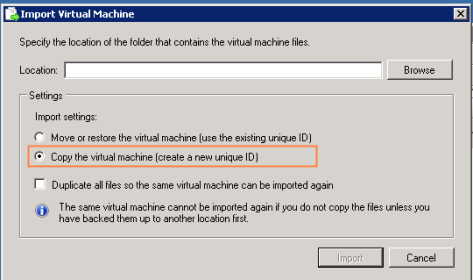I have kept running into this situation:
I have an Exported VM from Hyper-V with Windows Server 2008 R2 installed as a stand alone box not joined to any domain with the view to reuse this to stand up different VMs.
I copy this Exported VM folder to create another VM. I import VM from the copy I just created. I selected the option as shown in screenshot below.
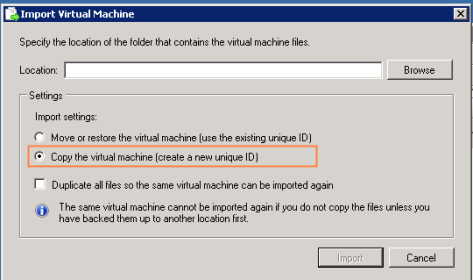
After import is complete, I start VM and joined Domain. I restart VM.
When VM comes back up from restart, I log on using my Domain credentials which I used to join domain. My domain credentials are part of Domain Admins group.
VM thinks it has joined domain, but it does not have Domain Admin group under local [Administrators] group. Thus I didn’t have permissions to perform any admin operations on VM.
I have faced with similar problem before.
General Fix:
Previously I seem to remember that by leaving the domain, Deleting this VM from Domain Controller and joining Domain again will fix this problem.
But this time it didn’t fix it.
So, I searched around again and found this article:
http://social.technet.microsoft.com/Forums/en-US/winserverDS/thread/dcff7b65-f813-4b91-8f88-6f8d19b9f924/
Article was suggesting to do the same thing as I have outlined in General Fix above.
But it also had someone idea of using SysPrep utility to reSID VM. This is NOT AT ALL RECOMMENDED for doing this on any Production VM image.
However After running SysPrep utility using Generalize option, it fixed my problem when I joined Domain after running this utility.